From: http://support.apple.com/kb/ht2534
Option 1 - Use a PC or Mac computer/laptop
Option 2 - Use your iPad or iPhone
Create your Apple ID on a Mac or PC
- Open iTunes, then go to the iTunes Store by clicking the iTunes Store button in the upper-right corner of the window.
- Scroll down and find the country flag in the lower-right corner of the window. If it's not your flag, click the flag and choose your country or region.
- Go to the App Store, Music, TV Shows, or Books section of the store.

- Download a free app, song, video, or book. To find free items, look
in the right column of the window and click any link that includes the
word "Free," such as "Free on iTunes" or "Top Free." When you find a
free item, click Free beneath its icon.
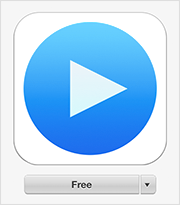
- When you're asked to sign in with an Apple ID, click Create Apple ID.
- Follow the onscreen instructions. When you're asked for payment information, choose None as the payment type.
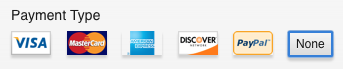
- After you enter all of the information required, you'll be asked to verify your Apple ID by email. You must verify your Apple ID before you can begin using it. Didn't receive the email?
Create your Apple ID on an iPhone, iPad, or iPod touch
- Open the App Store, iTunes Store, or iBooks Store on your iOS device.
- Choose any free app, song, video, or book.
- Tap Free next to the item, then tap again to get it.
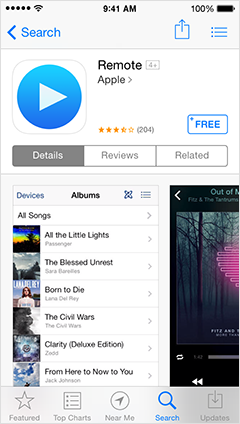
- When you're asked to sign in with an Apple ID, tap Create New Apple ID.
- Follow the onscreen instructions. When you're asked for payment information, choose None.
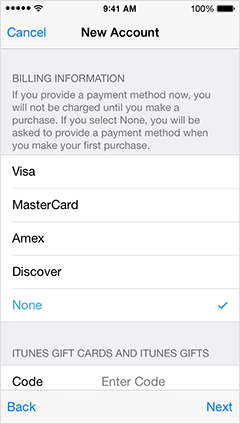
- After you enter all of the information required, you'll be asked to verify your Apple ID by email. You must verify your Apple ID before you can begin using it. Didn't receive the email?
Last Modified: Sep 18, 2014
